





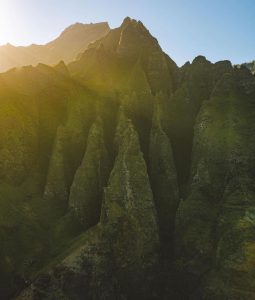



Frequently Asked Questions
Does Drone U offer any discounts on membership?
Hello and thank you for your interest in Drone U.
A question we get often is do we offer any discounts. The answer is yes and the discounts offered vary and change pretty regularly depending on the time of year, the business environment and what’s going on inside Drone U that we’d like to share with you all.
There are a couple of great discounts that are perpetual (at least for now):
- Veterans receive more than a 20% discount as the monthly rate is reduced to $37 per month.
- Veterans can also purchase an annual membership (12 months) for just $370, vs. the regular annual price of $470.
- Click HERE for more info and to join as a veteran
- Students receive almost half off our normal monthly rate as their monthly rate is reduced to $27 per month.
- Students can also purchase an annual membership (12 months) for just $270.
- Click HERE for more info and to join as a student
PLEASE NOTE: You’ll need to provide appropriate documentation when registering using the discounts noted above. You’ll be given the opportunity to upload the documents when you register. Acceptable documents include:
- Veterans: DD-214; State Id indicating veteran status; Any of the veteran Id cards (DoD, Health Id, regular Veteran Id)
- Students: Student Id card (with current dates); Student email we can verify; Current registration card showing classes student is enrolled in.
We also offer other discounts periodically for all sorts of reasons. These are often part of a webinar or other special event and many of them will show up on our weekly newsletter. For these, you’ll have to be paying attention and participating. How can you do that?
- Make sure you’re on our weekly newsletter list (and then open them up each week 😉
- Get on the list HERE (scroll to the bottom of the page).
- Listen to the podcast – we often have specials only shared with podcast listeners.
- Get active in our members only Facebook community.
- Join in when we have live webinars that interest you. We almost always offer discounts of some sort on these.
- Pay attention to what our awesome partners are up to:
- Haye Kesteloo with Drone XL
- GPC Cases (10% discount with the coupon code DRONEU15).
Can I change the email and/or username associated with my account?
- Log into your account at learn.thedroneu.com.
- Click “My Account” in the Profile dropdown menu.
- Make sure you’re in the “Profile” section (it should default to this, but if not, simply click “Profile” in the left column page list.
- Type in your new email in the Email field
- Click “Save Changes”
Can i turn off/cancel my subscription ?
- Log into your account at learn.thedroneu.com.
- Click “My Account” in the Profile dropdown menu.
- Select the “Billing” tab
- Click on the “cancel” option in the subscriptions section
- Your subscription will be cancelled at the end of your billing period
How do I access the Drone U Member Community?
The Drone U Community App is a critical part of your experience with Drone U! Let’s get you in right away. Here’s how:
If you are accessing your account using a browser, please follow these steps:
1. Please go to My Dashboard
2. Scroll down past “My courses” and you should see the “My communities section”.
3. Please click on the Drone U Member Community
If you face any difficulties, please contact support@thedroneu.com for more assistance
How do I update my Billing information ?
To update your billing information, please complete the following steps:
1. Log into your account at learn.thedroneu.com.
2.Click “My Account” in the Profile dropdown menu.
3. Select the Billing tab
4. Here you can view/update your saved credit card.
5. To update your billing info please click the “Edit” option
6. On the next screen, you will need to fill out the details of the new card and hit Update.
How do I print my receipt/invoice?
You can view your payment history and view and print payment receipts as follows:
1.Click on your name on the top-right corner
2.Select My Account then, Order History
3.Select the order you would like to view for Order and Payment details
4. Optional: Click Print Receipt for a physical copy of your order
How do I update my password (if I still have my existing password)?
If you want to change your password, go through the following steps:
1. Login to Thinkific site
2. Click avatar in the top-right header
3. Click My Account
4. Select Password on the left menu
5. Input new password under Change Password and Retype Password
6. Input original password under Current Password
7. Click Update
How do i reset a forgotten password ?
If you can’t login because you don’t know your password or have forgot your password, you can reset it in the following way-
1. Click Sign in on the site header
2. Click Forgot password
3. Input email address
4. Click Submit

Download our No #1 Resource: Part 107 Study Guide
What's Inside this Guide?
- 2500+ pages of FAA material broken into digestible easy to read 279 pages
- Includes over 350 sample quiz & test questions(with answer keys)
